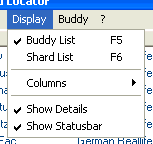Display modes
Introduction
The Until Uru Locator has two display modes: The „Buddy List“ and the „Shard List“. You can change the viewmode by clicking on either the entry „Buddy List“ or „Shard List“ in the menu „Display“ or by just pressing the function keys F5 or F6.
Buddylist
In the Buddylist you see all the players you added into your personal buddylist, no matter if they are online or offline right now. The symbol in front of a buddy's entry shows his actual status.
Shardlist
In the shardlist all players are listed that are online right now on an acitvated (monitored) shard. (How to activate shards, please read the info on „Settings“)
Meaning of the symbols
Every buddy's status is shown by a symbol. It is distinguished here between „Offline“, „Private Online“ and „Public Online“. „Offline“ means that the buddy is not connected at all to any of the monitored shards; „Private online“ means that the buddy actually is active on a shard, but in a private age, that only can be entered by an invitation from the player; „Public Online“ then finally means the buddy is in a public accessible age, like the city. Note: The distinction between private and public ages is somewhat fuzzy as hoods can be defined private and the Until Uru Locator isn't able to recognize this.
Sorting of the lists
Both lists can be sorted independently from each other. To sort a list for the content of a column just click on the column header. A second click on the same column header will invert the sort order. The actually sort order of a list is saved and will be automatically present at the next startup of the UU Locator.
Other display options
You are also able to deactivate a lot of the shown elements according your personal wishes. This way you can make the display window even more compact:
- You can deactivate the details band as well as the status line. Just click in the menu „Display“ on the entry „Show Details“ respectively „Show Statusbar“.
- You can as well set for each list separately, which columns should be shown. Just click in the menu „Display“ on the entry „Columns“ and deactivate the columns you don't want to be shown.
- Also the column headers can be hidden. To do this, click in the menu „Display“ on the entry „Columns“ and deactivate the „Column Headers“.